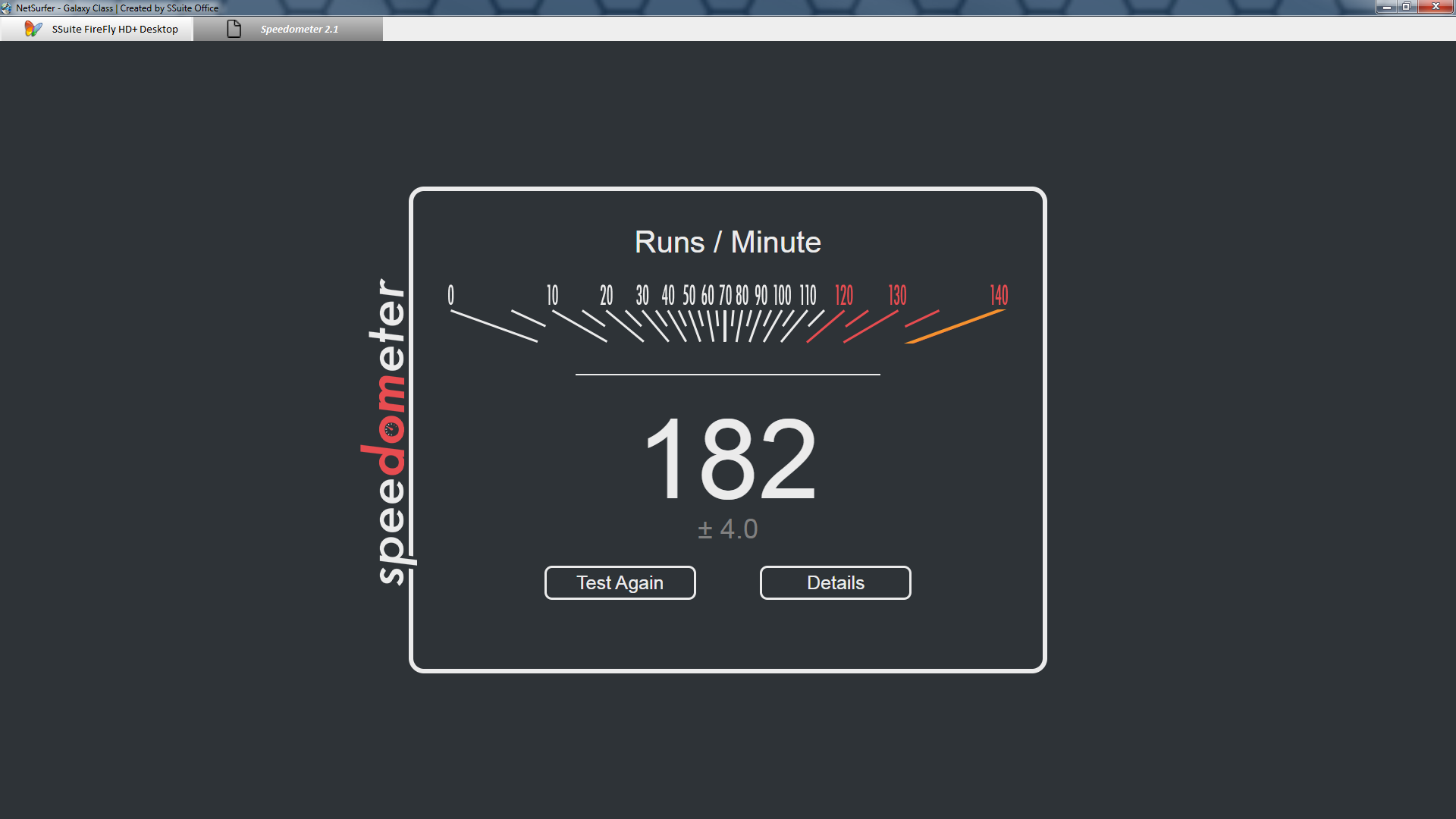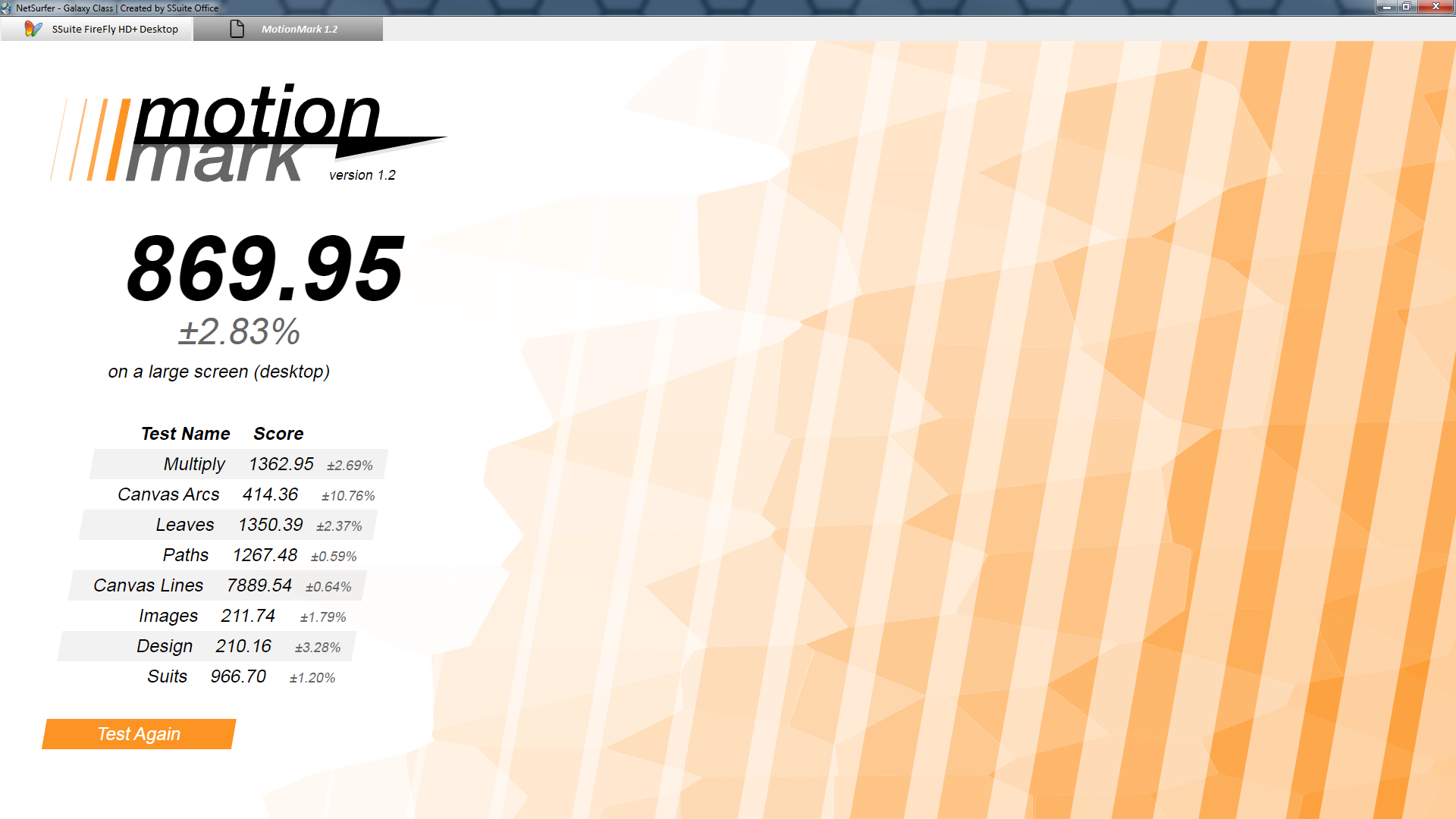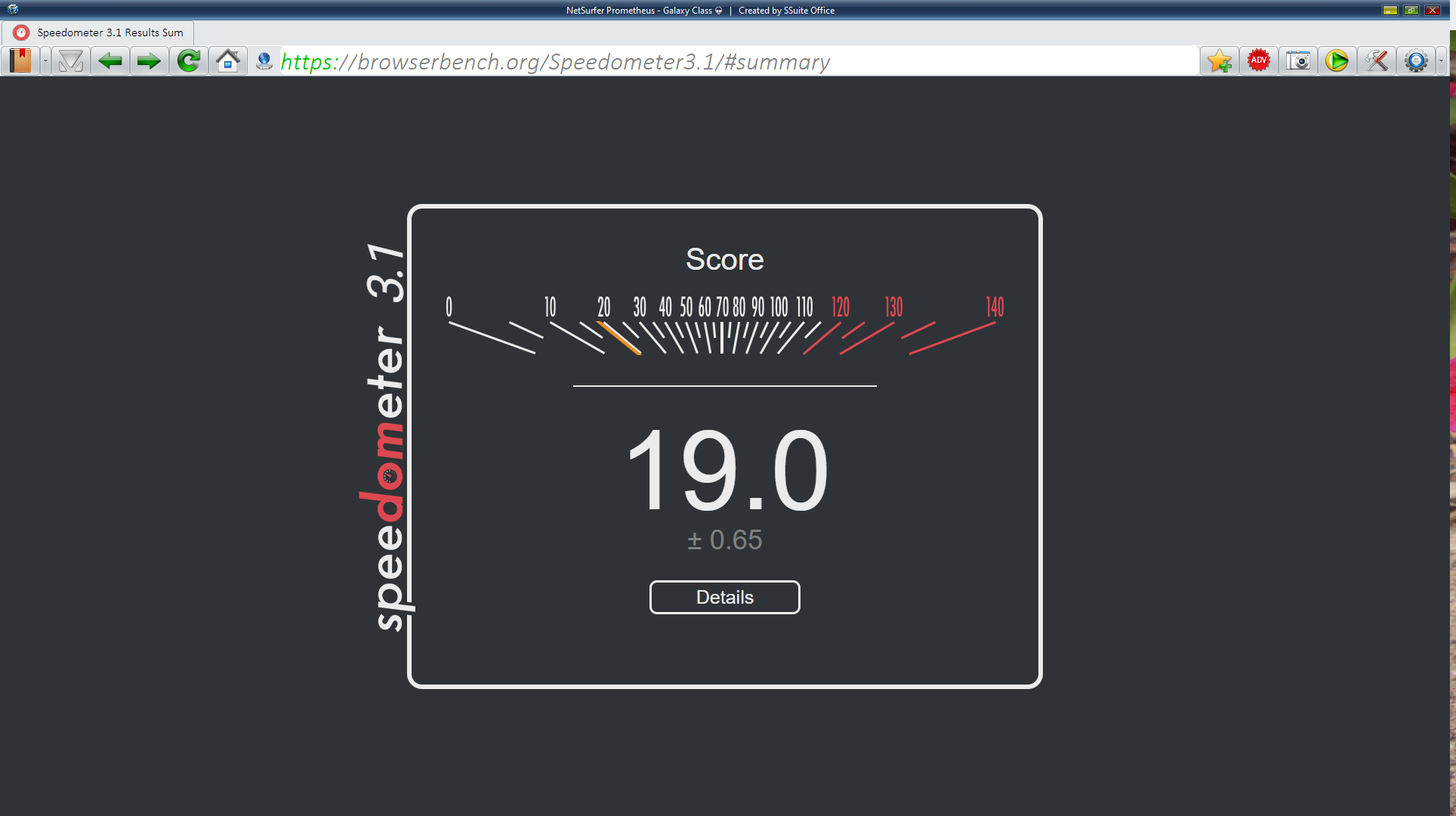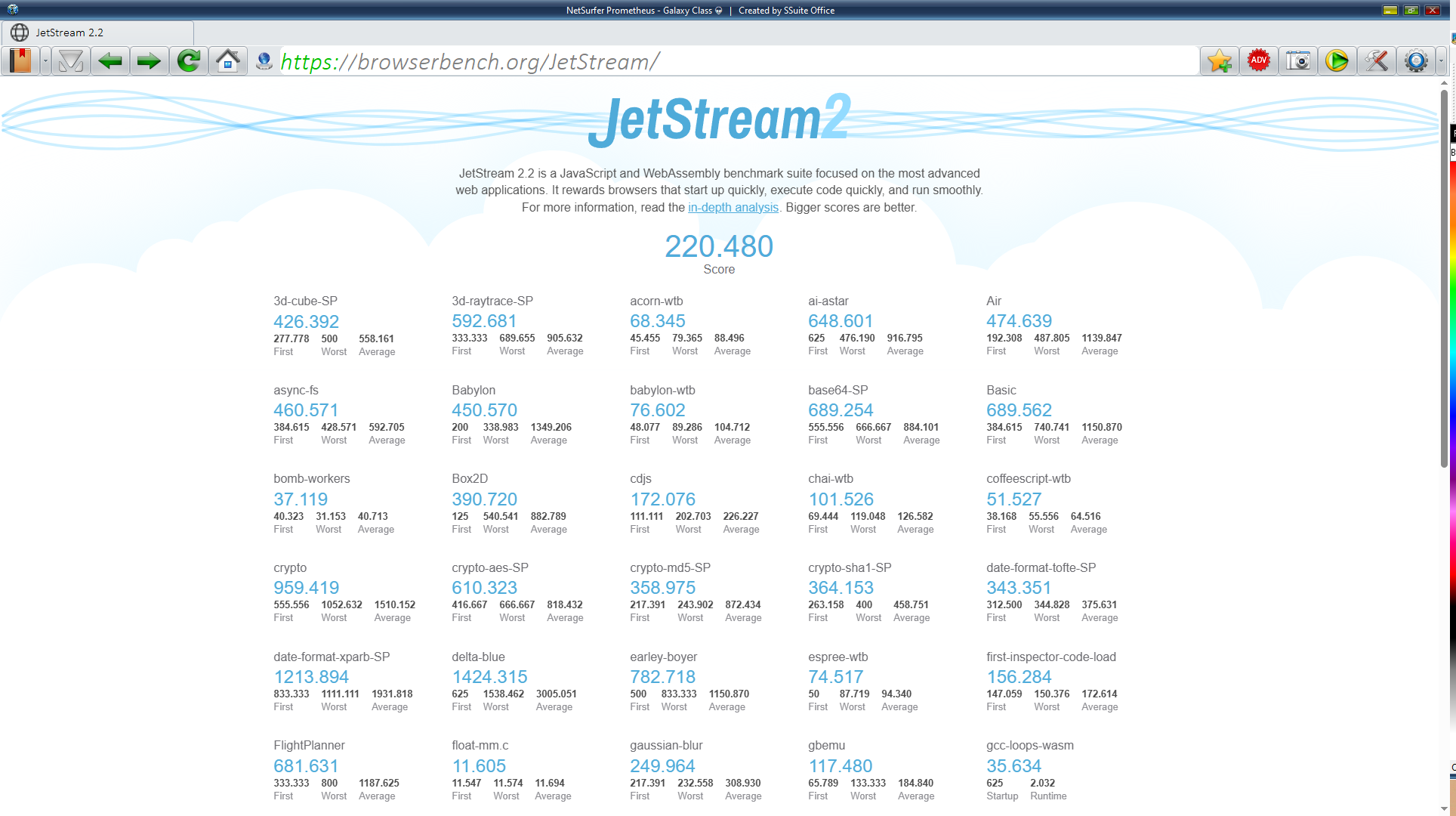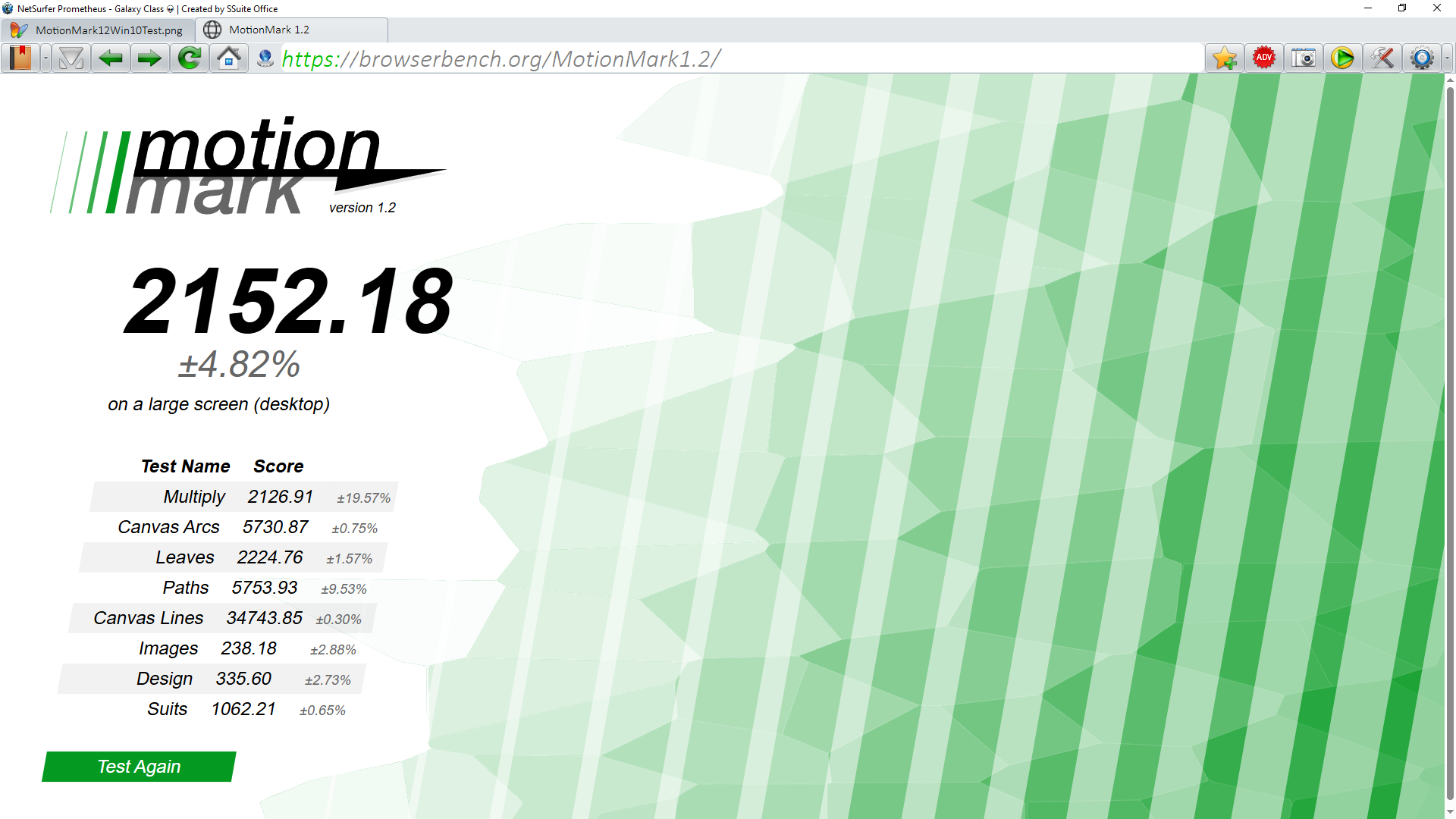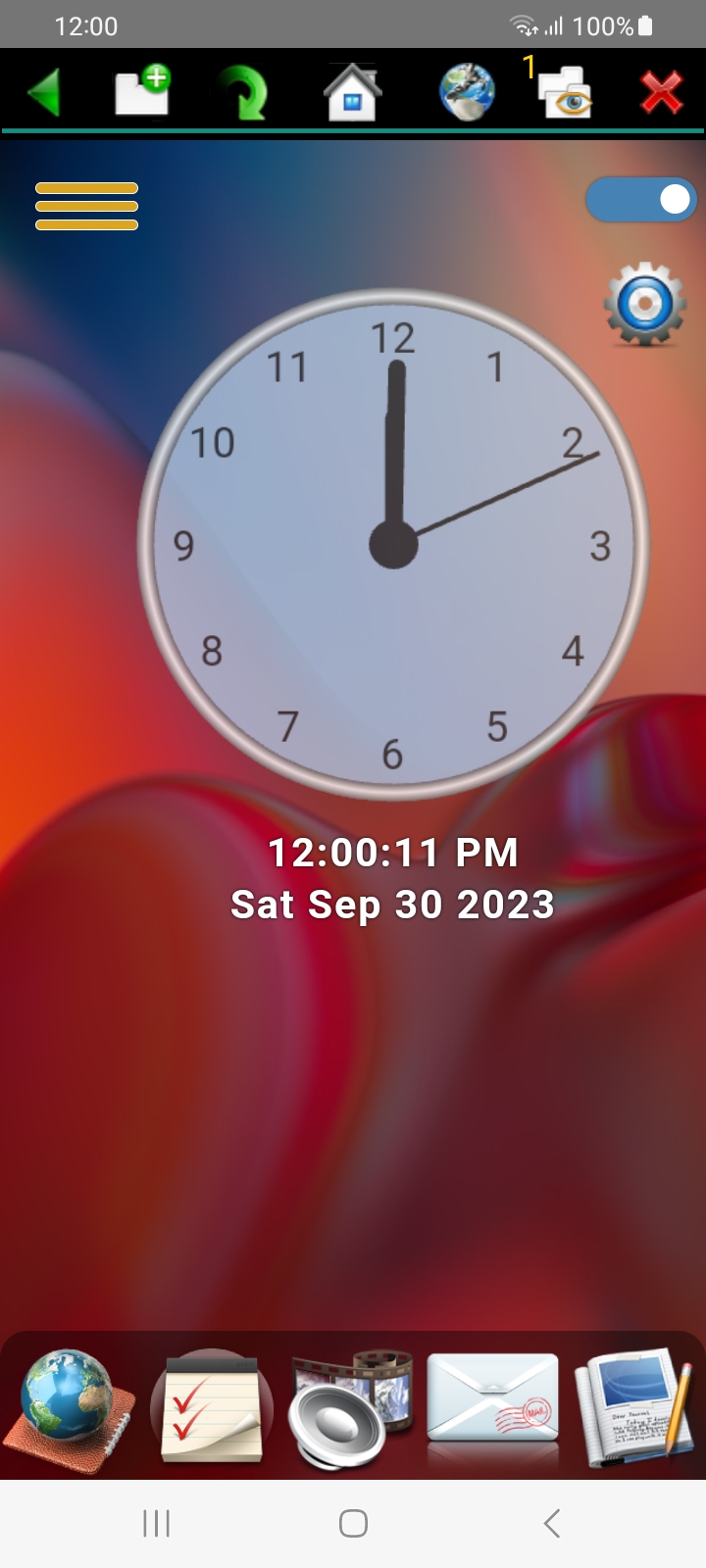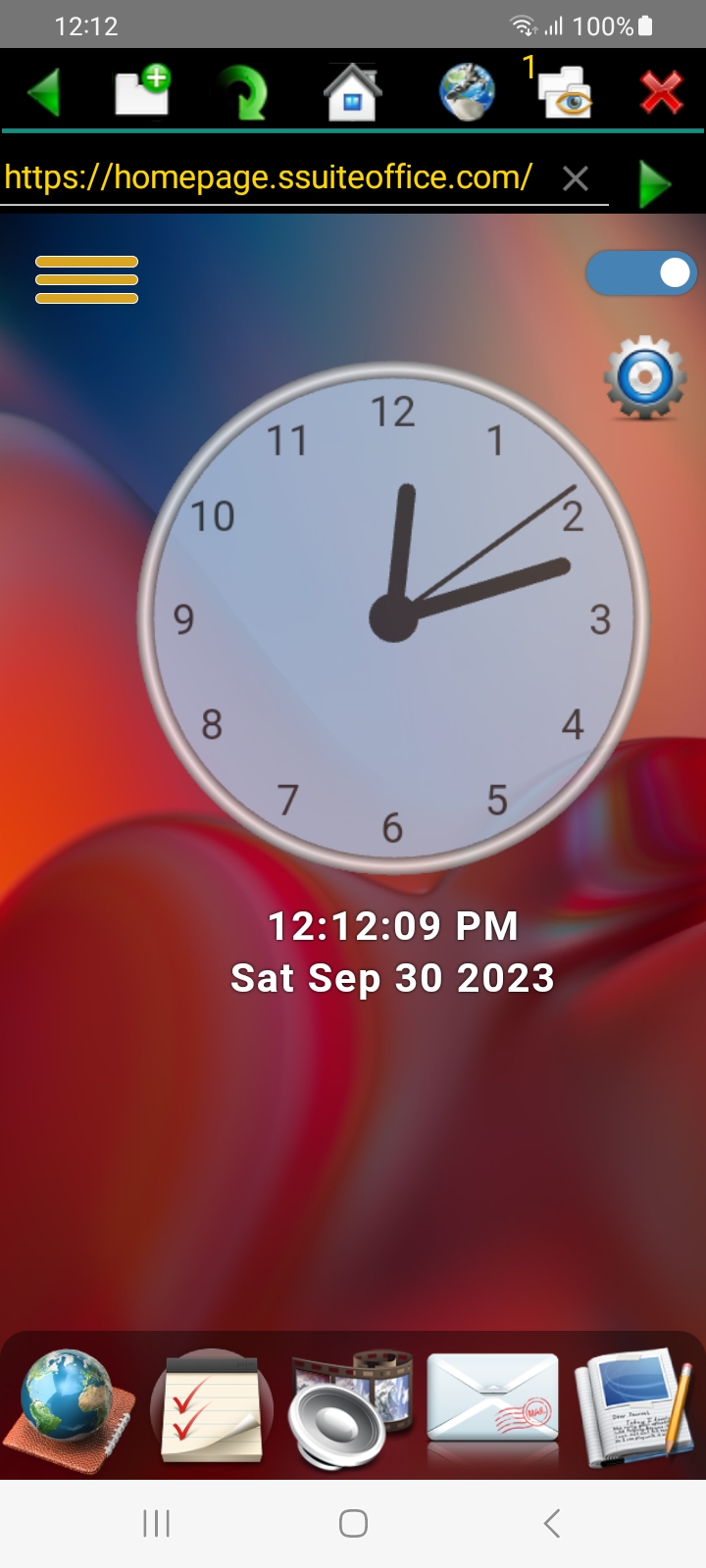Creating the ultimate web surfing experience with our new advanced NetSurfer Prometheus browser... 👽 🛸
Experience the fastest and safest way to surf the world wide web! 🏄♂️ 🌐September 3, 2022
How to surf the internet with style and speed, without BigTech watching... 🕵️♂️ 👀
( Updated 2025-09-08 )
Introducing SSuite NetSurfer, a pioneering web browser meticulously crafted to deliver unparalleled security, performance, and innovation. Built on the secure and reliable Chromium framework, SSuite NetSurfer browser combines the robust foundation of Chromium with SSuite's own original design concepts, setting it apart from those mere clones, or is that clowns, found elsewhere on the web... 😎
Security is paramount with SSuite NetSurfer, integrating robust measures to protect user data and privacy. Built-in defenses against malware, phishing attempts, and other online threats ensure a secure environment for browsing sensitive information and conducting transactions online. It also comes with a fully updateable built-in Adblocker that will block the most persistent offenders on all websites.

SSuite NetSurfer also blocks social media and website tracking from websites that you visit, but individual cookie blocking is also available for the more paranoid out there. Just open the website in a separate popup window by clicking on the "Window" button that can be found on the left-hand side of the main toolbar. After the website has opened in the new popup window, click on the small lock icon next to the address bar to change your security preferences.
Designed for online users who demand flexibility, performance, and ease of use, this browser redefines the internet surfing experience with its online security, robust capabilities, and intuitive interface.
We have also added a “Private Mode” browsing function to ensure complete protection against personal data collection and tracking across website surfing. You will be completely safe from anyone trying to track and collect your personal browsing data.
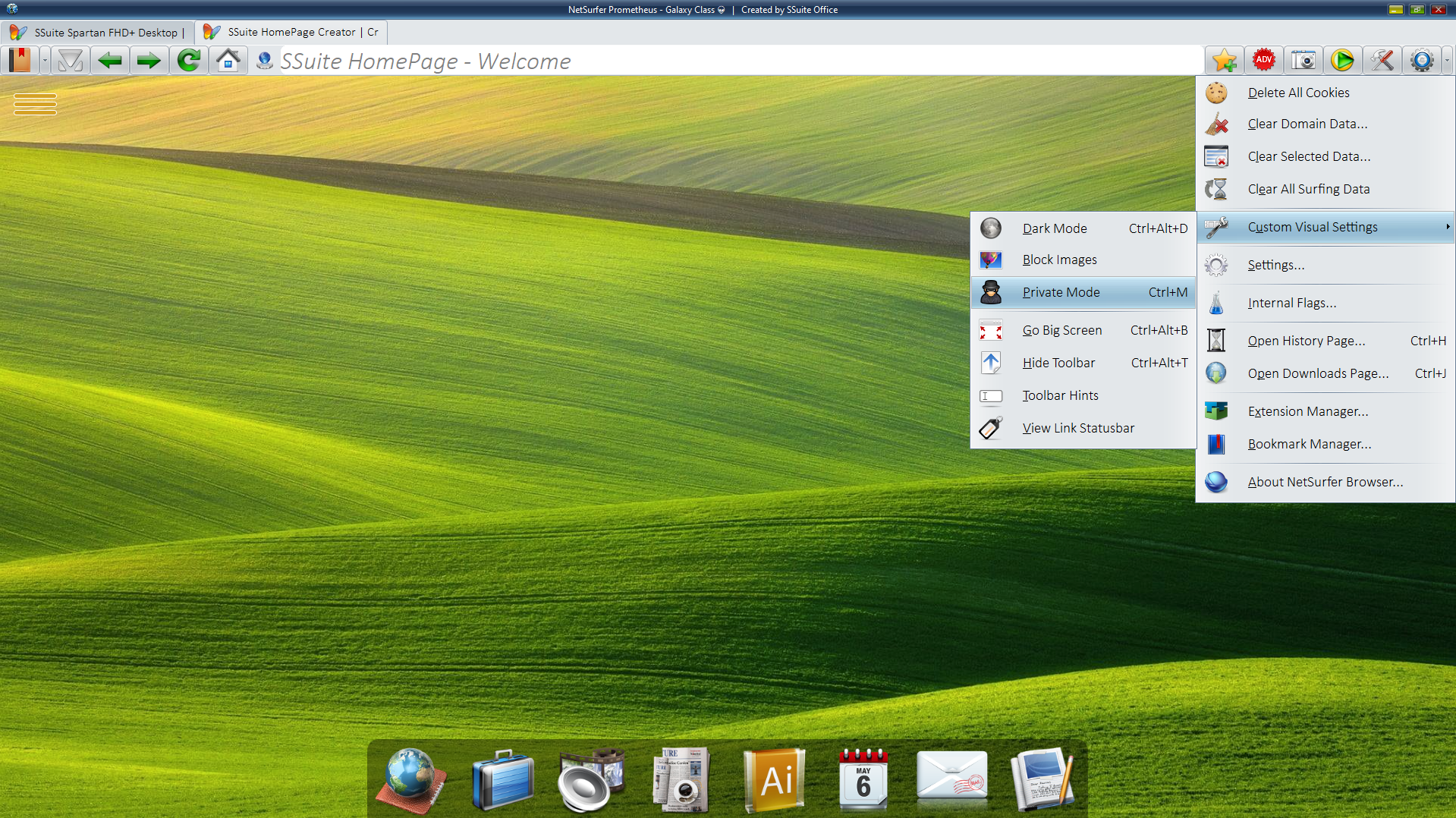
You may have already noticed that we have a visual indicator on the URL link of any website that you visit. It displays green(https://) on secure websites and red(http://) when the connection is not encrypted or secure, and when opening a local file from your hard drive, it will display blue(file://).
SSuite NetSurfer browser not only enhances gameplay with ultra-low latency and maximum responsiveness but also integrates effortlessly with popular streaming platforms and international news and sports websites. Enjoy uninterrupted streaming of your favorite movies, shows, and live broadcasts without compromising on browsing performance.
Its lightweight design ensures smooth operation, even on less powerful devices, making it ideal for both intense gaming sessions and relaxed entertainment breaks.
By default, NetSurfer is evergreen and receives monthly updates to help you stay on the latest and most secure surfing platform. NetSurfer is Chromium-based for best performance and security on all Windows systems.
 SSuite Demo Videos
SSuite Demo Videos
SSuite NetSurfer Browser -- Demo Video - Watch Now! { 5:47 min }
SSuite NetSurfer Media-Player -- Demo Video - Watch Now! { 1:15 min }
SSuite HomePage Bookmarking -- Demo Video - Watch Now! { 1:16 min }
SSuite NetSurfer Hardware Access -- Demo Video - Watch Now! { 0:43 sec }
Browser security is very important!
Navigate to our "Internal Flags" option in the controls menu in our NetSurfer browser...
You need to type in each of the following hash tags to enable the appropriate setting:
- #enable-quic
- #use-dns-https-svcb-alpn
- Windows 10 and up: #edge-post-quantum-kyber
- Windows 7 and 8: #post-quantum-cecpq2
- Windows 10 and up: #enable-tls13-kyber
- Windows 7, 8, and 10: #enable-tls13-early-data
- #enable-parallel-downloading
- #edge-tracking-prevention { MS Edge and NetSurfer browsers ONLY! }
- #edge-experimental-tracking-prevention-features { MS Edge and NetSurfer browsers ONLY! }
You may be asked to restart or relaunch the browser after having changed all the settings...
Do NOT click on the "Blue Restart" button, on the bottom of the Flags page in the NetSurfer browser, after having changed all the settings. Simply close the NetSurfer application and restart it as normal. The Restart button on the bottom of the Internal Flags page in our NetSurfer browser does not work! - You can blame Microsoft for that!
Emphasizing Innovation and Features
SSuite NetSurfer operates exclusively using the WebView2 runtime control, ensuring a lightweight and efficient browsing experience. Unlike many other browsers, it does not include intrusive features such as URL click tracking, link filtering, or personal data collection, prioritizing your performance and privacy.
Upon launching NetSurfer or opening a new tab, the browser immediately navigates to your preferred homepage. This homepage can be easily selected from a curated list of our most powerful web applications available in the settings dialog. In contrast to many competing browsers that default to fixed, advertisement-heavy homepages or "New Tab" pages, NetSurfer puts you in full control, with no imposed ads, sponsored links, or locked configurations.
At SSuite Office, security and privacy are foundational. SSuite NetSurfer is equipped with robust protection mechanisms to safeguard your personal data and defend against online threats. Its intuitive interface and flexible customization options make it an ideal solution for both casual users and power users seeking efficiency and control.
SSuite NetSurfer is a next-generation web browser, meticulously designed to offer superior speed, convenience, and deep personalization. It supports the installation of third-party extensions based on both v2 and v3 manifest specifications, available through our exclusive Extension Library — allowing users to tailor their browsing experience like never before!
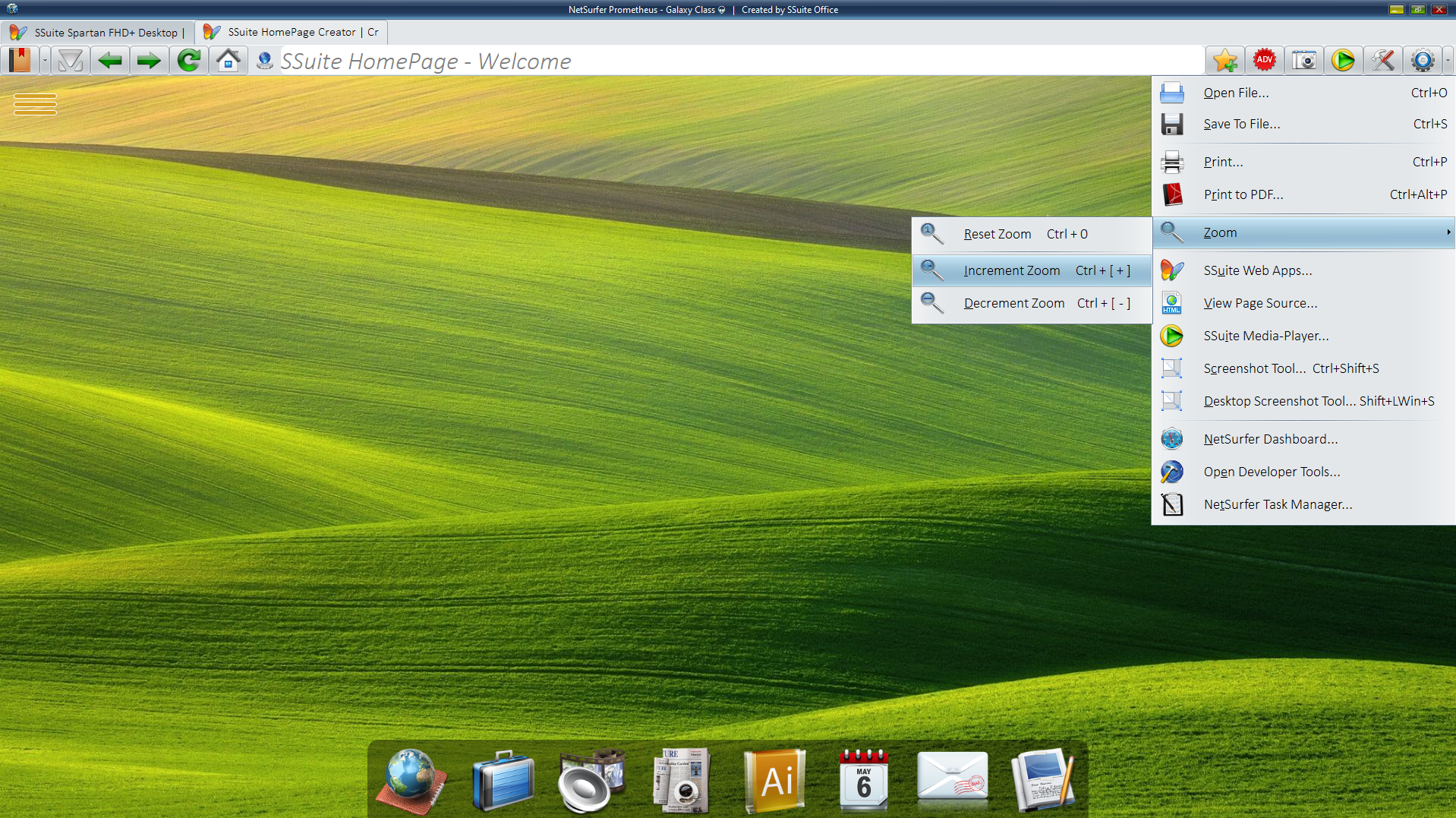
By using Edge's WebView2 runtime control in standalone mode, we are able to provide you with the fastest browsing speed ever. Our browser is currently one of the fastest browsers on the net. We have tested our browser with at least three websites that benchmark browser performance.
Here are our test results for Windows 7:
All tests were done on Windows 7 Ultimate 64Bit with all applications closed and NetSurfer v109.0.1518.140 running...
Here are our test results for Windows 10: { 2025-09-08 }
All tests were done on Windows 10 Pro 64Bit with all applications closed and NetSurfer Prometheus v140.0.3485.54 running...
Here are the benchmark test engines:
Test SSuite NetSurfer browser for yourself or test your own favourite browser to see which is the fastest!
Quick tip on closing all those tabs and starting fresh...
If you've been busy browsing the internet for a while, you would probably notice that you have a few or maybe a lot of tabs open. It can be quite the hassle to close all those tabs and starting over again with your surfing activities.
That's why we added this little function to our browser, just click on the the right-most drop-down menu and select the "Refresh and Restart NetSurfer" option. This action will close all your tabs in one go and restart NetSurfer completely fresh.
In the "About" section, you can now conveniently check for the latest NetSurfer updates, including enhancements to the Microsoft WebView2 runtime control.
We also invite you to show your support and appreciation for our incredibly fast and secure NetSurfer browser by making a donation, simply click the "Donation" button to contribute... 😘
New Android Edition Release...
Our NetSurfer browser for Android is perfect for surfing the net, doing your shopping, visiting your social media accounts, and streaming your most favourite movies and TV shows. It has the best performance and display speed possible since there is no overhead, personal data collection, link tracking, or any lag present!
Our browser has a specially designed proprietary easy-to-use graphical user interface and runs without data collection and tracking from Google and BigTech. More Details Here...
Just FYI...
If you have one of our virtual desktops set as your homepage, you first need to navigate your homepage tab to another web page before closing. If you don't do this, the browser will not clear all the necessary memory in Windows and will create problems when running a new instance of NetSurfer.
Update {2025-05-20}
This is for Windows 7 and 8 only, Windows 10 and above now runs correctly after closing the virtual desktop directly.
Simply select one of the web apps from the left-most drop-down menu to change the homepage before closing your browser. This was never a problem before, but Microsoft changed the internal functions of the WebView2 control, preventing proper shutdown. I would suggest not using our virtual desktops as a homepage but as a web application, unless you are also willing to do the above actions when closing the browser(including being used as an app) to ensure proper running of new NetSurfer instances.
These are the shortcut keys for our browser...
Action Open FileOpen History Page Open Download Page New Tab Close Tab Focus Address Bar Save File Open Screenshot Tool Hide Toolbar Dark Mode Private Mode Go Big Screen Open New Tab Close a Tab | Shortcut Ctrl + OCtrl + H Ctrl + J Ctrl + T Ctrl + W Alt + D Ctrl + S - This function saves the current web page as a HTML document. Ctrl + Shift + S Ctrl + Alt + T - Flips the visibility of the main Toolbar. Ctrl + D - Flips the mode between Light and Dark color display. Ctrl + M - Surf the web in private without any tracking and data collection! Ctrl + Alt + B Or F10 | | Or | | F11 key for Full Screen View... Ctrl + T Or Double-Click on Any Existing Tab. Hover Mouse Over Tab and Click on Close Button. |
| Stop | Escape |
| Find on Page | Ctrl + F |
| Find Next | Ctrl + G |
| Find Previous | Ctrl + Shift + G |
| Print Print to PDF | Ctrl + P Ctrl + Alt + P |
| Refresh From Cache | Ctrl + R, F5, Reload Key |
| Refresh From Server | Ctrl + Shift + R, Ctrl + F5, Shift + F5, Ctrl + Refresh, Shift + Refresh |
| Zoom Out | Ctrl + - |
| Zoom In | Ctrl + + |
| Reset Zoom Zooming In and Out | Ctrl + 0 (zero - null) Ctlr + Scroll Mouse Wheel Up or Down. |
| Find Next | F3 |
| Find Previous | Shift + F3 |
| Back | Alt + Left, Browser Back Key |
| Forward | Alt + Right, Browser Forward Key |
| Open / Close DevTools | Ctrl + Shift + I |
| Open DevTools Console | Ctrl + Shift + J |
| Open DevTools Inspect | Ctrl + Shift + C |
Microsoft's WebView2 RunTime Control
Our latest release marks a significant leap forward for NetSurfer Prometheus! The browser is now much more advanced, with exceptional speed, 35 custom visually refined themes, and with more security than ever before, offering a cutting-edge browsing experience designed to meet modern online demands.
Please note that extension support is only available in NetSurfer Prometheus running with Windows 10 and newer! Due to security limitations, extensions are not supported on Windows 7 or Windows 8.
While still fully compatible with Windows 7 and 8, it does not include support for extensions to ensure a secure and stable experience on legacy systems.
NetSurfer Prometheus is powered by the Chromium-based WebView2 runtime control, created and maintained by Microsoft, which is set to update automatically in its evergreen configuration. This ensures you are always using the most recent and secure version, with access to the latest performance enhancements, security patches, and web standards.
With this foundation, NetSurfer Prometheus delivers not only exceptional speed and security, but also a visually polished interface that makes modern web browsing a pleasure. It also makes the rest of the other Chromium-Clones look like a bunch of bland and boring clowns! 🤡
We are still the ONLY software company in the world that does not require a "Login Prompt" or "Account Registration" for you to use our free Progressive Web Applications or desktop software without being feature restricted or functionally limited. All our online apps and games are FULL free editions...
Our online software also does NOT run in the Cloud, but directly inside our browser!
...Your online safety and privacy are absolutely guaranteed!
.:. SSuite NetSurfer Prometheus Browser .:. ![]()
...Go Online and enjoy complete productivity freedom...
About Us
We're just two guys in a garage, what else is new... right?
It's almost a cliche, or is it? I don't know, maybe...